You can use apt-get to install these packages by running the following commands:
sudo apt-get install apache2 sudo apt-get install libapache2-mod-php5 sudo apt-get install build-essentialWith Ubuntu 6.10, install the gd2 library with this command:
sudo apt-get install libgd2-devWith Ubuntu 7.10, the gd2 library name has changed, so you'll need to use the following:
sudo apt-get install libgd2-xpm-dev1) Create Account Information
Become the root user.
sudo -sCreate a new nagios user account and give it a password.
/usr/sbin/useradd -m -s /bin/bash nagios passwd nagiosOn older Ubuntu server editions (6.01 and earlier), you will need to also add a nagios group (it's not created by default). You should be able to skip this step on desktop, or newer server editions of Ubuntu.
/usr/sbin/groupadd nagios /usr/sbin/usermod -G nagios nagiosCreate a new nagcmd group for allowing external commands to be submitted through the web interface. Add both the nagios user and the apache user to the group.
/usr/sbin/groupadd nagcmd /usr/sbin/usermod -a -G nagcmd nagios /usr/sbin/usermod -a -G nagcmd www-data2) Download Nagios and the Plugins
Create a directory for storing the downloads.
mkdir ~/downloads cd ~/downloadsDownload the source code tarballs of both Nagios and the Nagios plugins (visit http://www.nagios.org/download/ for links to the latest versions). These directions were tested with Nagios 3.1.1 and Nagios Plugins 1.4.11.
download nagios and nagios plugin in here and here3) Compile and Install Nagios
Extract the Nagios source code tarball.
cd ~/downloads tar xzf nagios-3.2.3.tar.gz cd nagios-3.2.3Run the Nagios configure script, passing the name of the group you created earlier like so:
./configure --with-command-group=nagcmdCompile the Nagios source code.
make allInstall binaries, init script, sample config files and set permissions on the external command directory.
make install make install-init make install-config make install-commandmodeDon't start Nagios yet - there's still more that needs to be done...
4) Customize Configuration
Sample configuration files have now been installed in the /usr/local/nagios/etc directory. These sample files should work fine for getting started with Nagios. You'll need to make just one change before you proceed...
Edit the /usr/local/nagios/etc/objects/contacts.cfg config file with your favorite editor and change the email address associated with the nagiosadmin contact definition to the address you'd like to use for receiving alerts.
vi /usr/local/nagios/etc/objects/contacts.cfg5) Configure the Web Interface
Install the Nagios web config file in the Apache conf.d directory.
make install-webconfCreate a nagiosadmin account for logging into the Nagios web interface. Remember the password you assign to this account - you'll need it later.
htpasswd -c /usr/local/nagios/etc/htpasswd.users nagiosadminRestart Apache to make the new settings take effect.
/etc/init.d/apache2 reload
6) Compile and Install the Nagios Plugins
Extract the Nagios plugins source code tarball.
cd ~/downloads tar xzf nagios-plugins-1.4.11.tar.gz cd nagios-plugins-1.4.11Compile and install the plugins.
./configure --with-nagios-user=nagios --with-nagios-group=nagios make make install7) Start Nagios
Configure Nagios to automatically start when the system boots.
ln -s /etc/init.d/nagios /etc/rcS.d/S99nagiosVerify the sample Nagios configuration files.
/usr/local/nagios/bin/nagios -v /usr/local/nagios/etc/nagios.cfgIf there are no errors, start Nagios.
/etc/init.d/nagios start8) Login to the Web Interface
You should now be able to access the Nagios web interface at the URL below. You'll be prompted for the username (nagiosadmin) and password you specified earlier.
http://localhost/nagios/Click on the "Service Detail" navbar link to see details of what's being monitored on your local machine. It will take a few minutes for Nagios to check all the services associated with your machine, as the checks are spread out over time.
sumber : http://nagios.sourceforge.net/docs/3_0/quickstart-ubuntu.html



0 Comments