How to install BigBlueButton on Debian Squeeze
Note: These instructions are contributed and maintained by members of the BigBlueButton community. If you have questions or feedback, please post to bigbluebutton-setup.This small tutorial is an update of the step by step procedure to install a BigBlueButton 0.71a server on Debian Squeeze 32bit. This procedure assumes you've installed the i386 version of Squeeze with only the SSH server option selected.
1. Pre-requesites
- Add repositories with their keys
# bigbluebutton repository key wget http://ubuntu.bigbluebutton.org/bigbluebutton.asc -O- | apt-key add - # Freeswitch PPA key apt-key adv --keyserver keyserver.ubuntu.com --recv-keys 451AE93C echo -e "deb http://ubuntu.bigbluebutton.org/lucid/ bigbluebutton-lucid main\ndeb http://ppa.launchpad.net/freeswitch-drivers/freeswitch-nightly-drivers/ubuntu lucid main" > /etc/apt/sources.list.d/bigbluebutton.list aptitude update
- Install sudo
All script are Ubuntufied so you will have to install sudo or some scripts (bbb-conf) won't work correctly.
aptitude install sudo
- Install libmpfr
libmpfr has been superseded by libmpfr4 and so is no longer available in Debian Squeeze. swftools depends on it but the version in Lenny is a little bit too old (2.3.1), so instead of compiling the source and making a new package, as indicated in the old official how to, we'll just resolve the dependencies by using the one from ubuntu :aptitude install libgmp3c2 wget http://ubuntu.mirror.cambrium.nl/ubuntu//pool/main/m/mpfr/libmpfr1ldbl_2.4.2-3ubuntu1_i386.deb dpkg -i libmpfr1ldbl_2.4.2-3ubuntu1_i386.deb
- Another workaround to avoid packaging errors later on :
mkdir -p /var/www/nginx-default/ touch /var/www/nginx-default/50x.html
2. BigBlueButton Install
- You are now ready to install BigBlueButton
aptitude install bbb-freeswitch-config bigbluebutton
bbb-conf --clean bbb-conf --check bbb-conf --setip YOUR_IPYou can now go to http://YOUR_IP and try the demo.
3. Tips and tricks
BigBlueButton works very well out of the box, but it is still quite young, and is not yet very flexible in term of configuration. So here are some tips that I collected, hoping they will save you some hours of hair pulling.3.1. Firewall setup
BigBlueButton require to open 3 ports : 80, 1935, 9123. You can also open only port 80 and so tunnel everything through it, but you will most likely get bitten by this bug which is a known Linux/Mac Adobe Flash bug. Basically you will be connected, and you will be able to do things but the session will re-initalise every 20-30 seconds. This bug doesn't affect Windows users and is supposed to be solved in Flashplayer 11.0.1.3 beta for Linux and Mac.3.2. Put BigBlueButton server behind a firewall or on a VPN
If you put your BigBlueButton server on a VPN or behind a firewall and you want to configure a public access, the configuration can be very tricky. Here is an example config providing that you have the following topology :WEB <=> Web Server <=> BigBlueButton server ExtIP : bigbluebutton.mydomain.com IP : 192.168.1.10BigBlueButton requires to have an IP that resolves to the same name as configured so either you can put a record in an internal DNS or add the following to its /etc/hosts :
vi /etc/hosts-> 192.168.1.10 bigbluebutton.mydomain.com bbb-conf --setip bigbluebutton.mydomain.comIt will throw a message that the IP does not match but this is ok.
# IP does not match: # IP from ifconfig: 192.168.1.10 # /etc/nginx/sites-available/bigbluebutton: bigbluebutton.mydomain.comOn the Web server :
- Forward port 9123 to BigBlueButton's server port 9123
- Forward port 1935 to BigBlueButton's server port 1935
- Configure a new vhost called bigbluebutton.mydomain.com that does a proxy pass to 192.168.1.10
- DO NOT TRY to put it on a subfolder (ie. mydomain.com/bbb) if you don't want to have to modify lots of bigblubutton's source code.
Beware that BigBlueButton's configuration is extremely sensitive, a slight change in the above and it might not work.
3.3. End meeting after every participants logged out
You can do this easily by modifying the configuration :vi /var/lib/tomcat6/webapps/bigbluebutton/WEB-INF/classes/bigbluebutton.properties-> beans.dynamicConferenceService.minutesElapsedBeforeMeetingExpiration=0I found during my testing that the delay before the meeting is actually closed can vary from a few seconds to a few minutes, but it does work.
4. Conclusion
This will install a FULLY functional BigBlueButton server on your Squeeze box. Please check the project's FAQ or post a message to bigbluebutton-setup if your encounter any issues.5. References
- Original version of this tutorial with some Redmine integration tips.
- FAQ



0 Comments